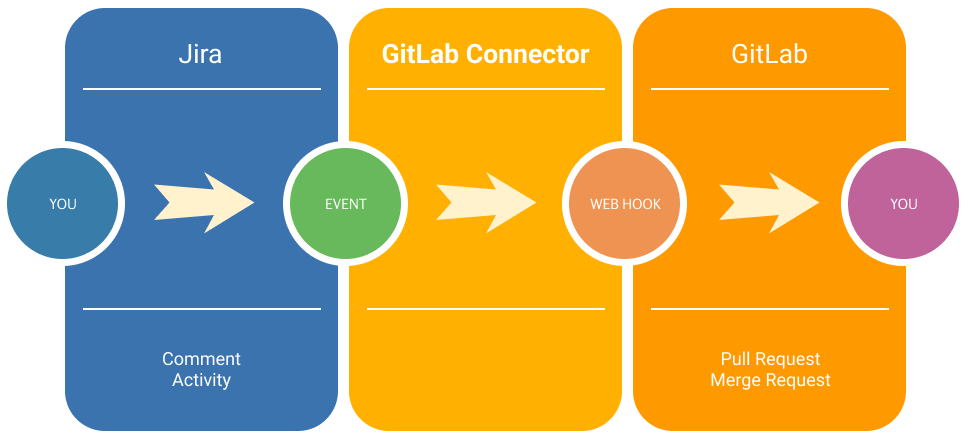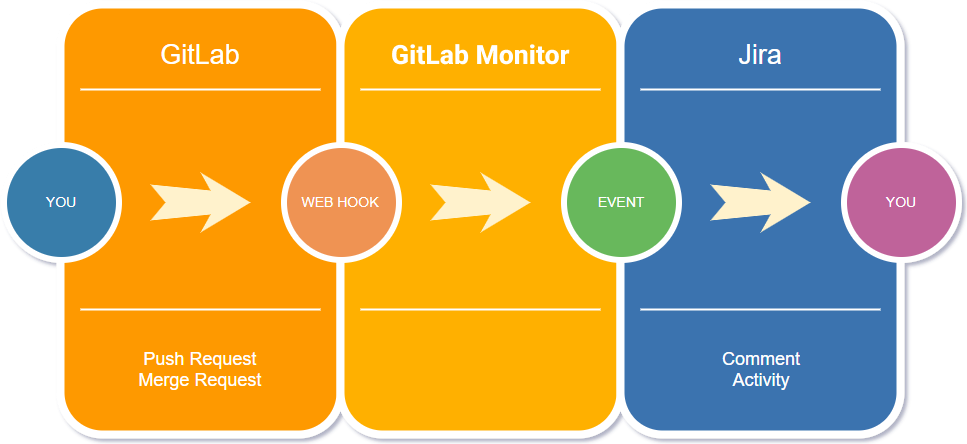GitLab Monitor for Jira
Installation
Install the app following the standard instructions available in the Atlassian Marketplace.
Log into your Jira instance as an admin.
Click the admin dropdown and choose Add-ons.The Manage add-ons screen loads.
Click Find new apps or Find new add-ons from the left-hand side of the page.
Locate GitLab Monitor for Jira via search.
Results include app versions compatible with your Jira instance.
Click Install to download and install your app.
If your app cannot be installed directly into your application, you may be prompted to download.
You're all set!
Click Close in the Installed and ready to go dialog
App Overview
The app provides:-
Support for push and merge requests
Support for multiple tasks in a single request
Support for Jira transitions
Support for detailed configurations for example: create comments, activity, or link
Quick start:-
Install the add-on following the instructions, as above
Then to configure the add-on you set:-
A secret token between GitLab and JIRA
Mapping between GitLab and Jira usernames that is used when username in a request does not match any existing JIRA user
Default Jira username
Jira actions for each type of requests
3. Configure the GitLab project web hook URL and triggers ( Project > Settings > Integrations )
4. Push commits and merge requests with messages including references to JIRA issues
5. Check updates in the JIRA issues
Screenshots:-
Admin panel - Integration configurations
2. Custom configurations for Gitlab projects
3. Activity panel
Customer Support:-
Need help with GitLab Monitor?
Contact our Votazz Support Team and we'll help you sort it out.