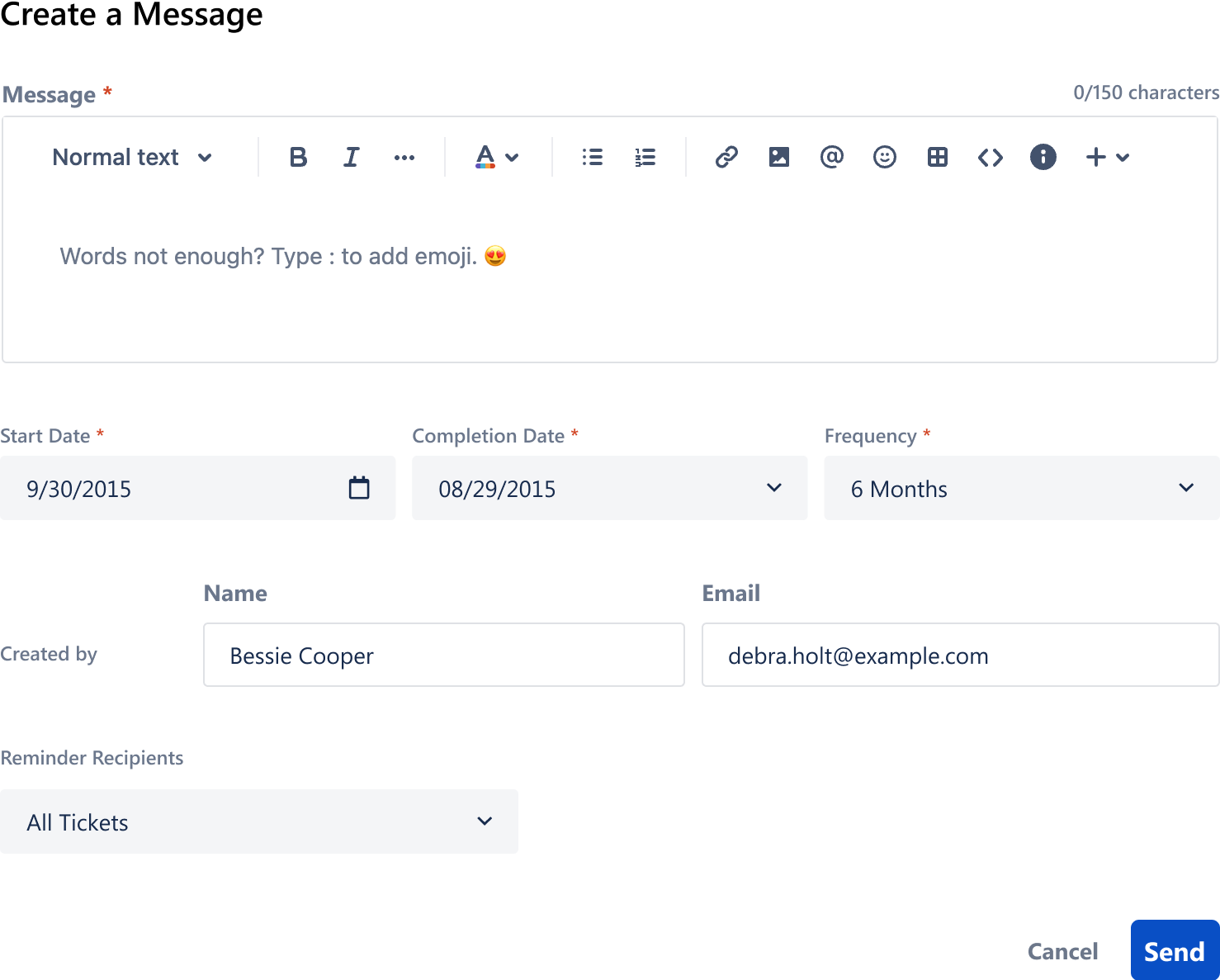Easy Email Reminders for Jira
With the changes to WFH and remote work, it is more important to maintain effective communication with your dispersed team members and colleagues.
Easy Email Reminders will improve team communication and help address the main problems with remote WFH, which include:-
Loneliness and isolation at work
Working from home remotely can be difficult, especially when you are not in contact with team members. Remote work often isolates team members from one another, leading to feelings of loneliness and depression.
Daily interaction and communication with team members
Loneliness and isolation can be reduced if you interact with your colleagues and team members throughout the day. This maybe by Zoom, Teams, Meet-up, Slack, Chat, Messenger, email, SMS, etc.
Easy Email Reminders provides users with option to send scheduled reminder emails to one or more parties between a start and completion date on a pre-determined emailing frequency.
The benefit is, regular contact with remote WFH employees, contractors and staff to combat the effects of loneliness and isolation
Download & Installation
Install the app following the standard instructions available in the Atlassian Marketplace.
Log into your Jira instance as an admin.
Click the admin dropdown and choose Add-ons.The Manage add-ons screen loads.
Click Find new apps or Find new add-ons from the left-hand side of the page.
Locate Easy Email Reminders for Jira via search.
Results include app versions compatible with your Jira instance.
Click Install to download and install your app.
If your app cannot be installed directly into your application, you may be prompted to download.
Click Close in the Installed and ready to go dialog.
You're all set & ready to go
Easy Email Reminders consists of 3 x screens:-
Create a Reminder Message
Reminder Message Schedule
A Reminder Email
Create a Reminder Message
This screen enables you to enter a reminder message
Set the start date for the reminder message
Set the completion date of the reminder message
Set the frequency for repeating the reminder message
Reminder Schedule
The reminder schedule lists all active reminder messages, including:-
the reminder message
reminder id and name of the person who created the message
the name(s)of the recipients of the reminder message
the frequency of the reminder message
and the status of the reminder message
There are 2 x optional actions for each reminder:-
Edit - modify the reminder email
Delete - remove the reminder email
Reminder Email
The reminder message email is sent to the nominated recipient(s) with a short reminder message
The message email is repeated, based on the predetermined frequency within the the start & completion dates period.