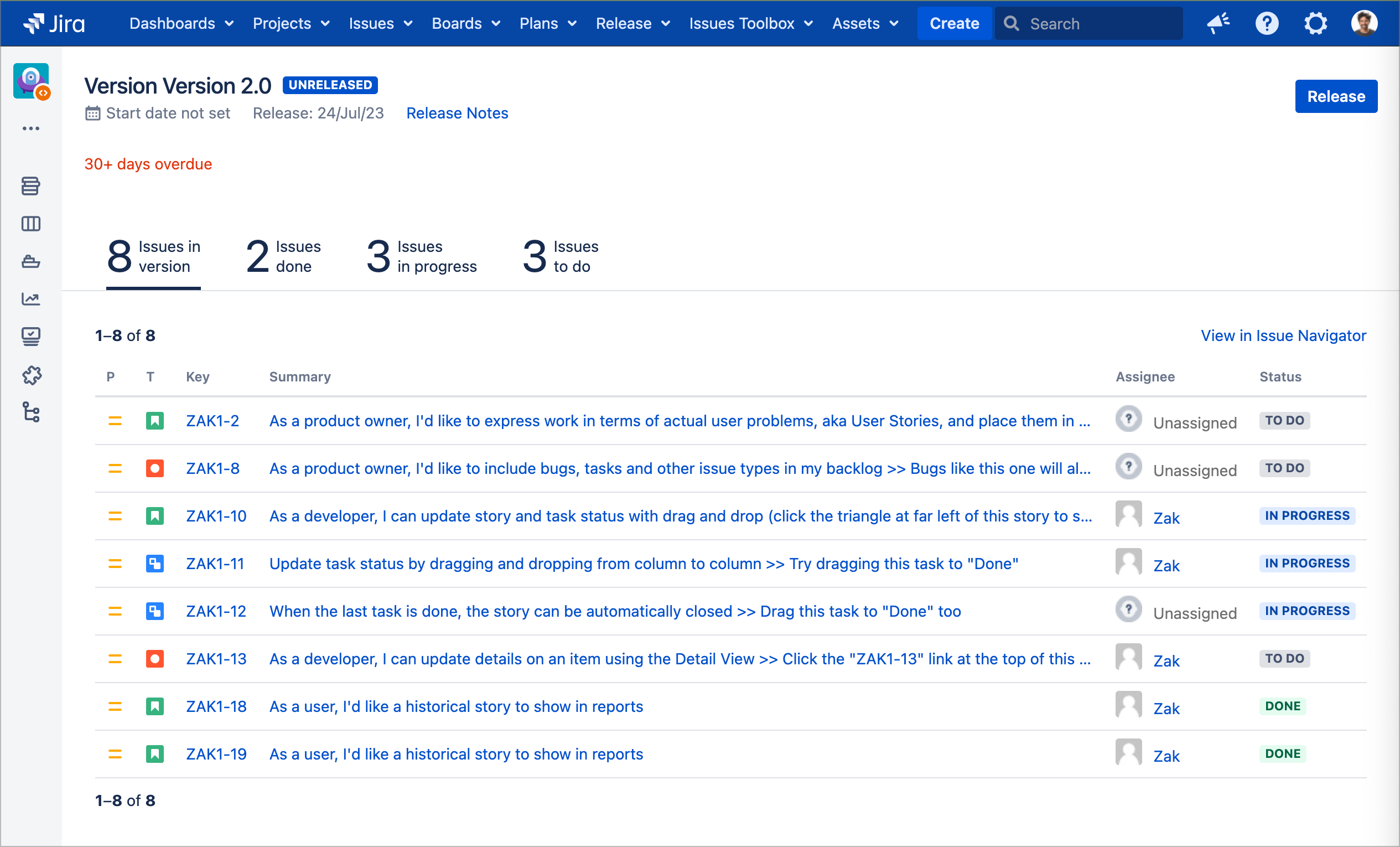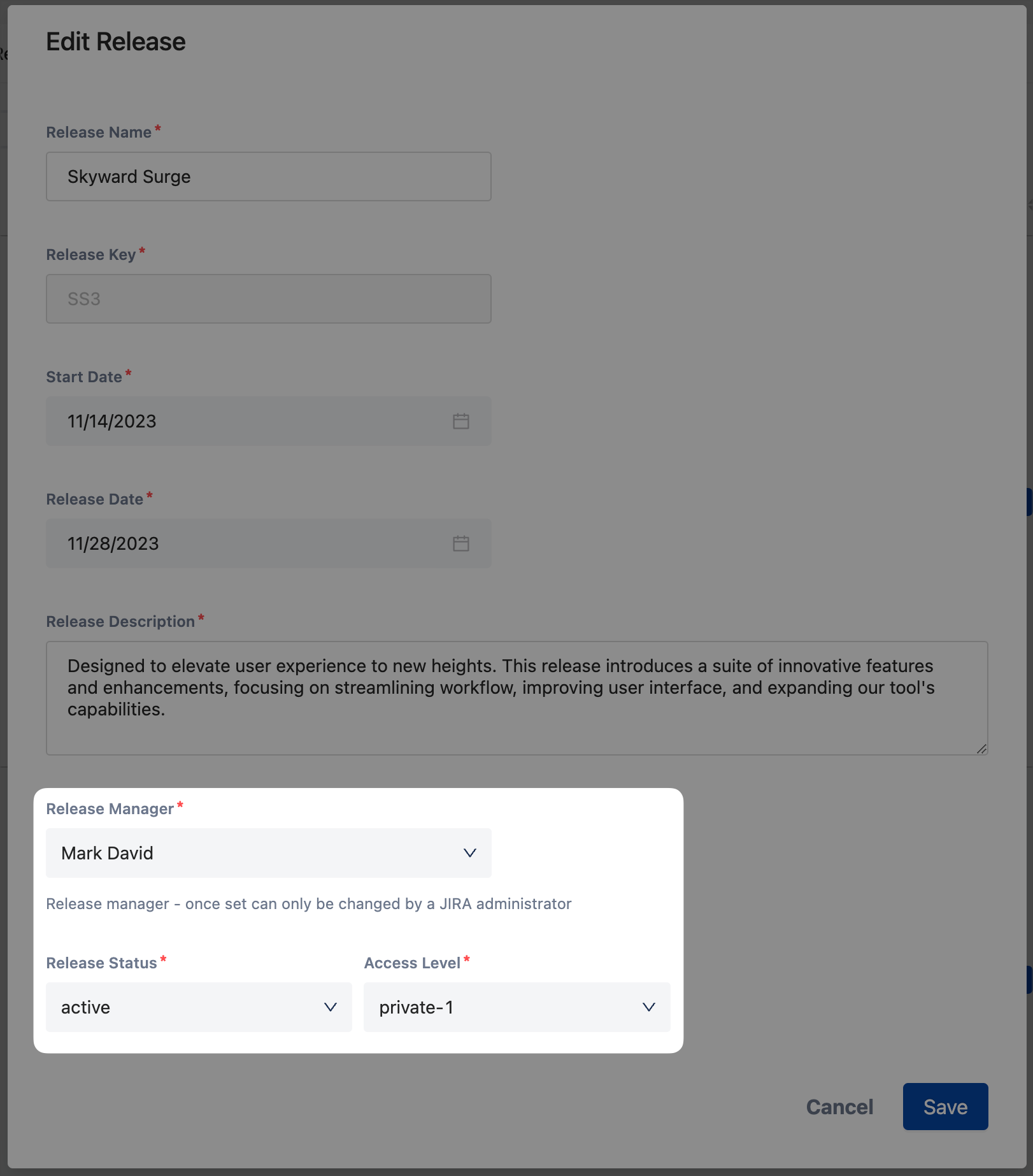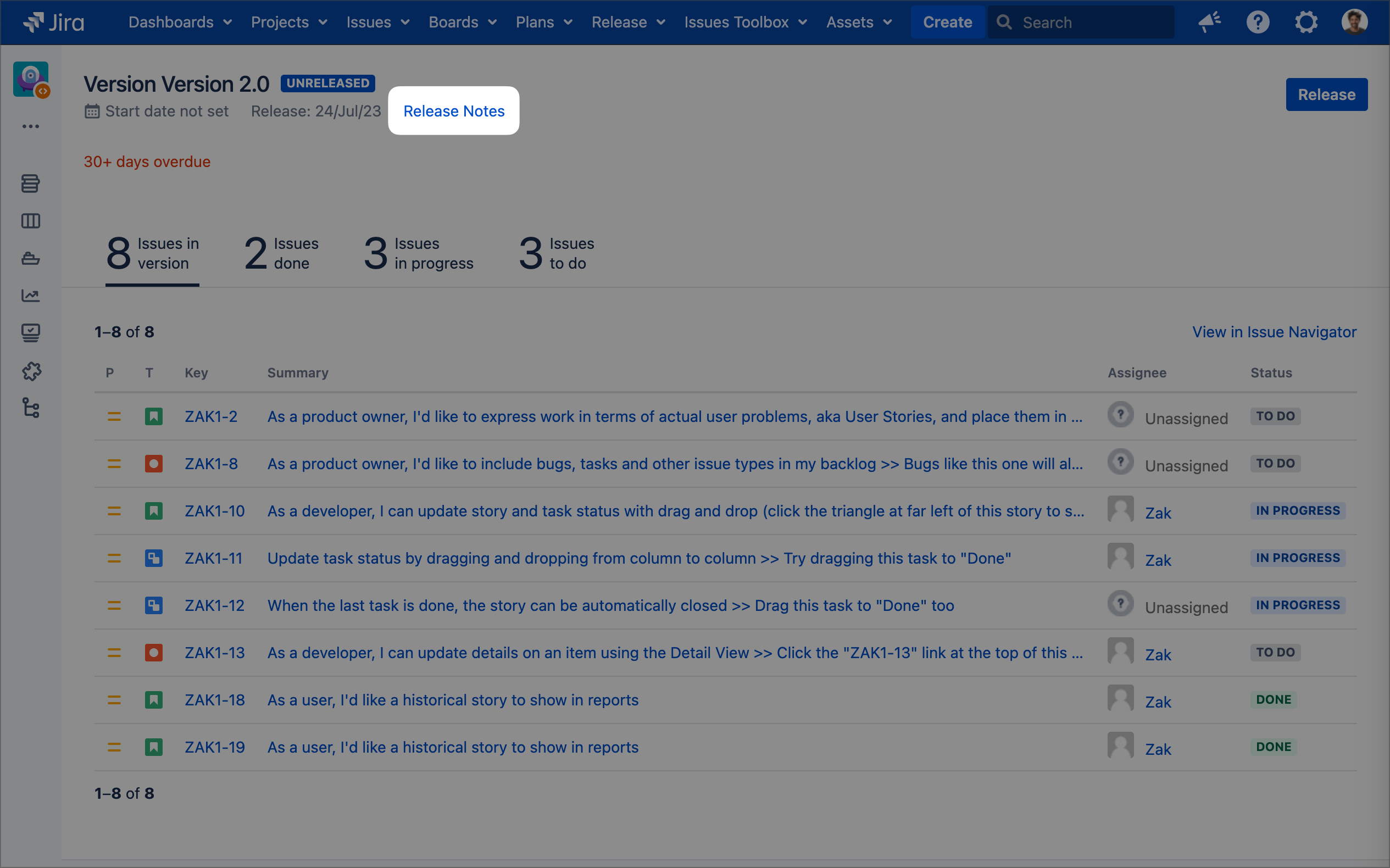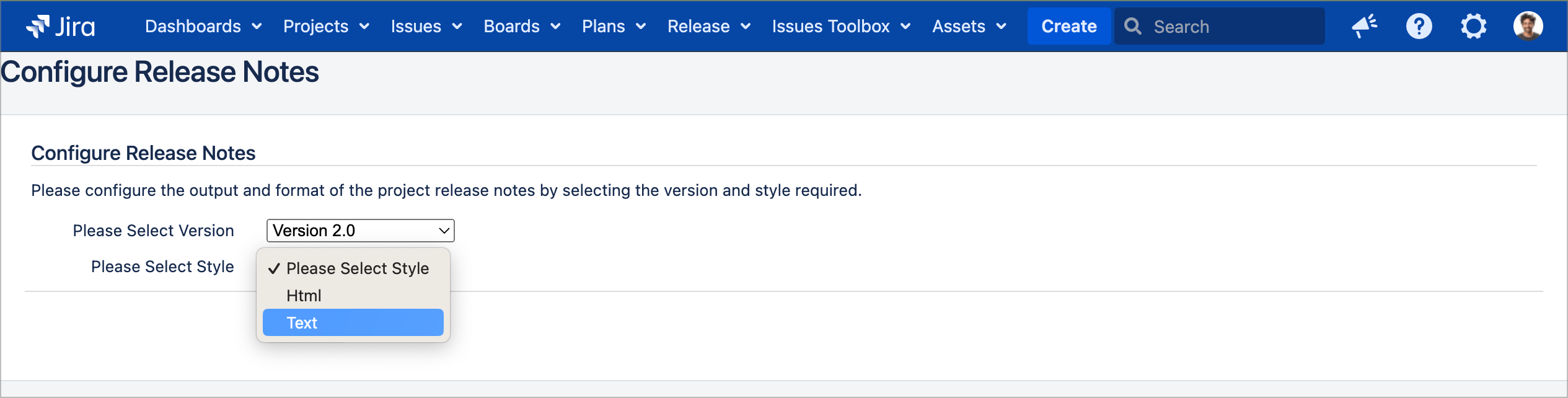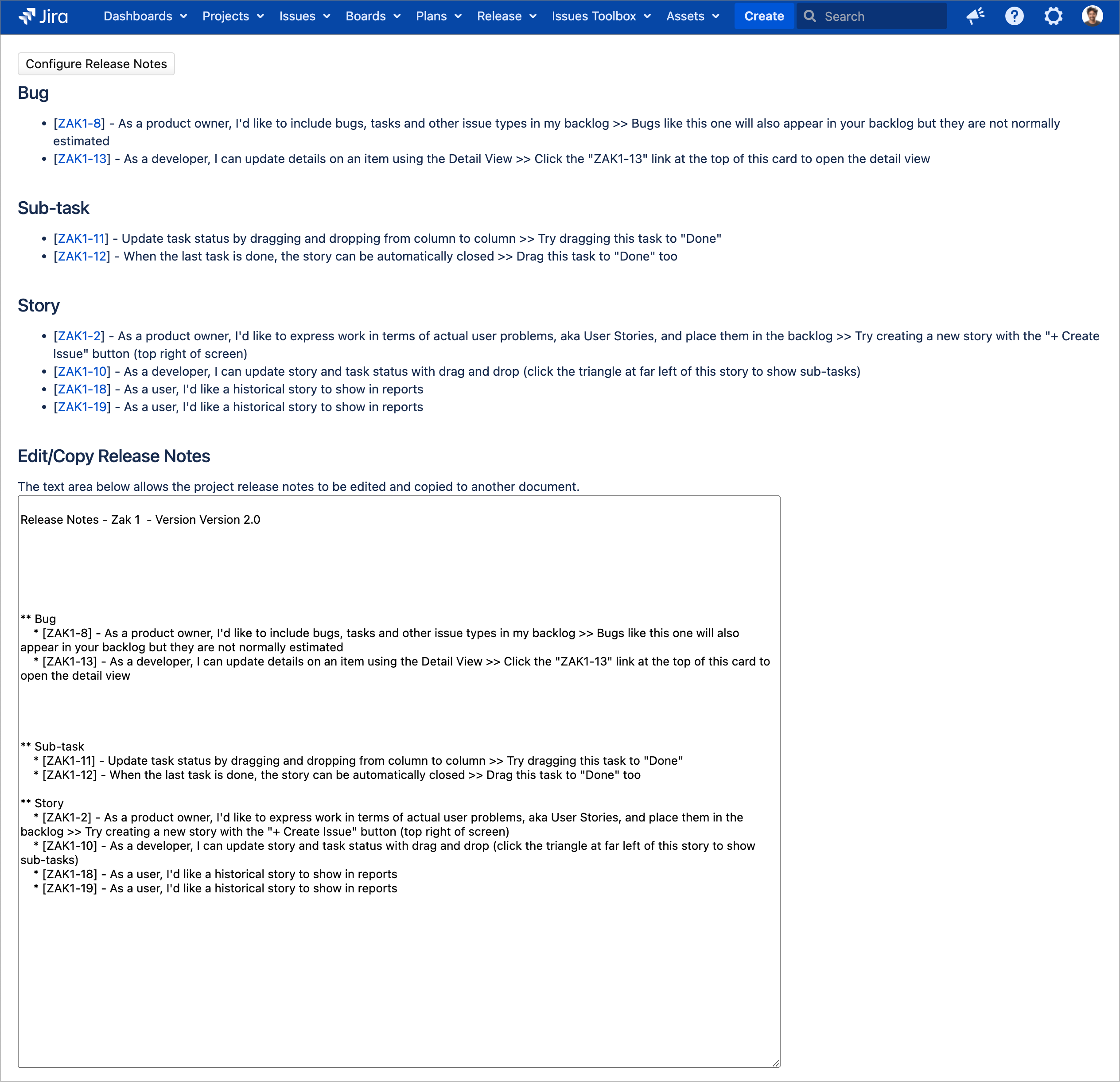Installation and User Guide - Release Manager
Download and install Release Manager
Download and install from Atlassian Marketplace: https://marketplace.atlassian.com/apps/823187/release-manager-for-jira?hosting=server&tab=overview
Supported Versions
Supported versions from 8.0.0 - 9.3.1 for Data Centre
Version 1.4.0 for Jira Data Center 8.0.0 - 9.3.1 was released on Nov 14th 2022
Version 1.4.0 of Jira Server 8.0.0 - 9.3.1 was also released on Nov 14th 2022
Release Summary:- UI re-design and UX improvements
Un-Supported Server Versions
With the Atlassian policy of phasing out Server hosting, we are also phasing out maintaining the Server version of the app beyond the latest release Jira 9.3.1 for Server
We encourage you to move up to the Jira Data Centre version of the app when convenient
User Guide
Creating a Release
Watch how to create a release: https://youtu.be/CnKFi_Vaj8Q
(video from previous version of Release Manager)
Click the | |
To create your new release:
| |
On the following screen:
| |
For more release options, you can choose to:
| |
Clicking the | |
Click Confirm how you’d like to handle unresolved issues. Confirm your release date. Click |
|
Access Control
By default, each release is private. Only a SysAdmin is allowed to change the Release Manager.
You can however, allow other people to modify your release by assigning the release to a group.
The Release Menu is only available to "releasedog-users" group or administrators.
Anyone who needs to see the menu must be in the "releasedog-users" group.
Release Notes
Click | |
Click Then confirm the Version you’re writing release notes for. And select the style you’ll write in (Choose between HTML and Text). Click | |
Your Release Notes screen automatically includes:
When you’re done, simply navigate on to your next task for the day. You are not required to configure release notes every time you create a release. You can simply edit your release notes in the text box on the screen. |
Get support
Click here to contact Release Manager support with any questions you have about the app.