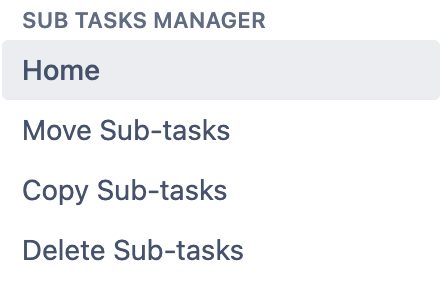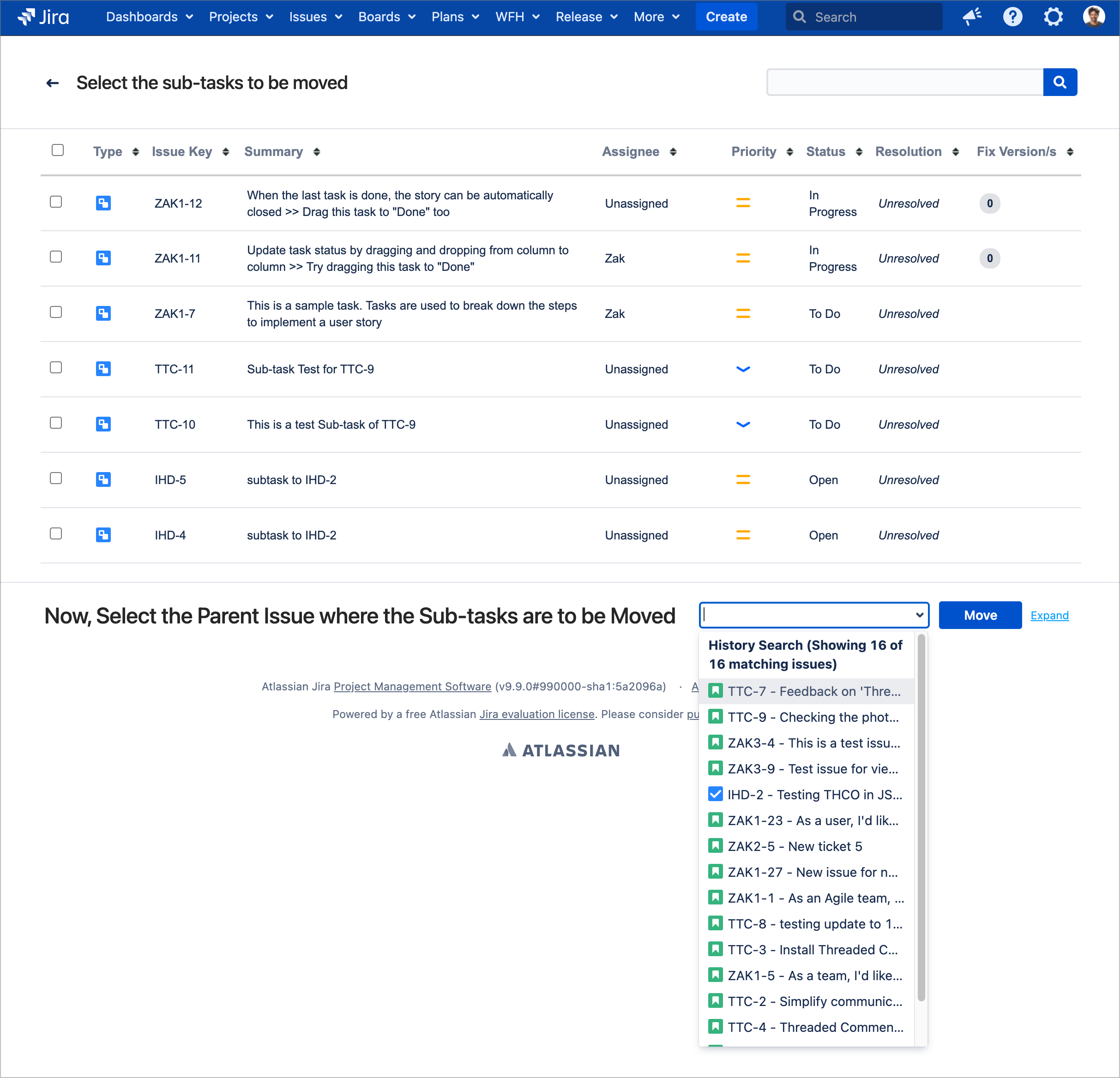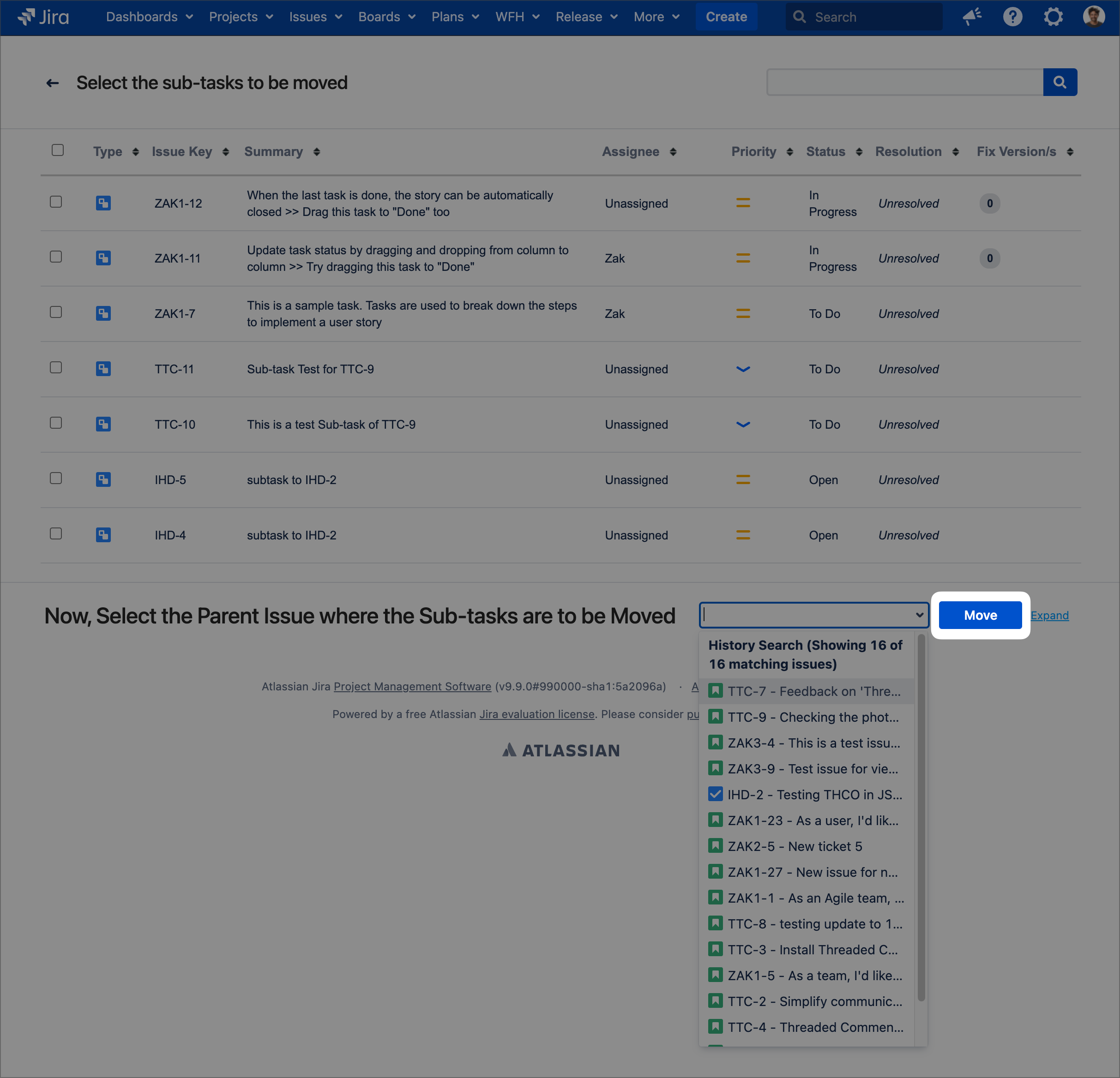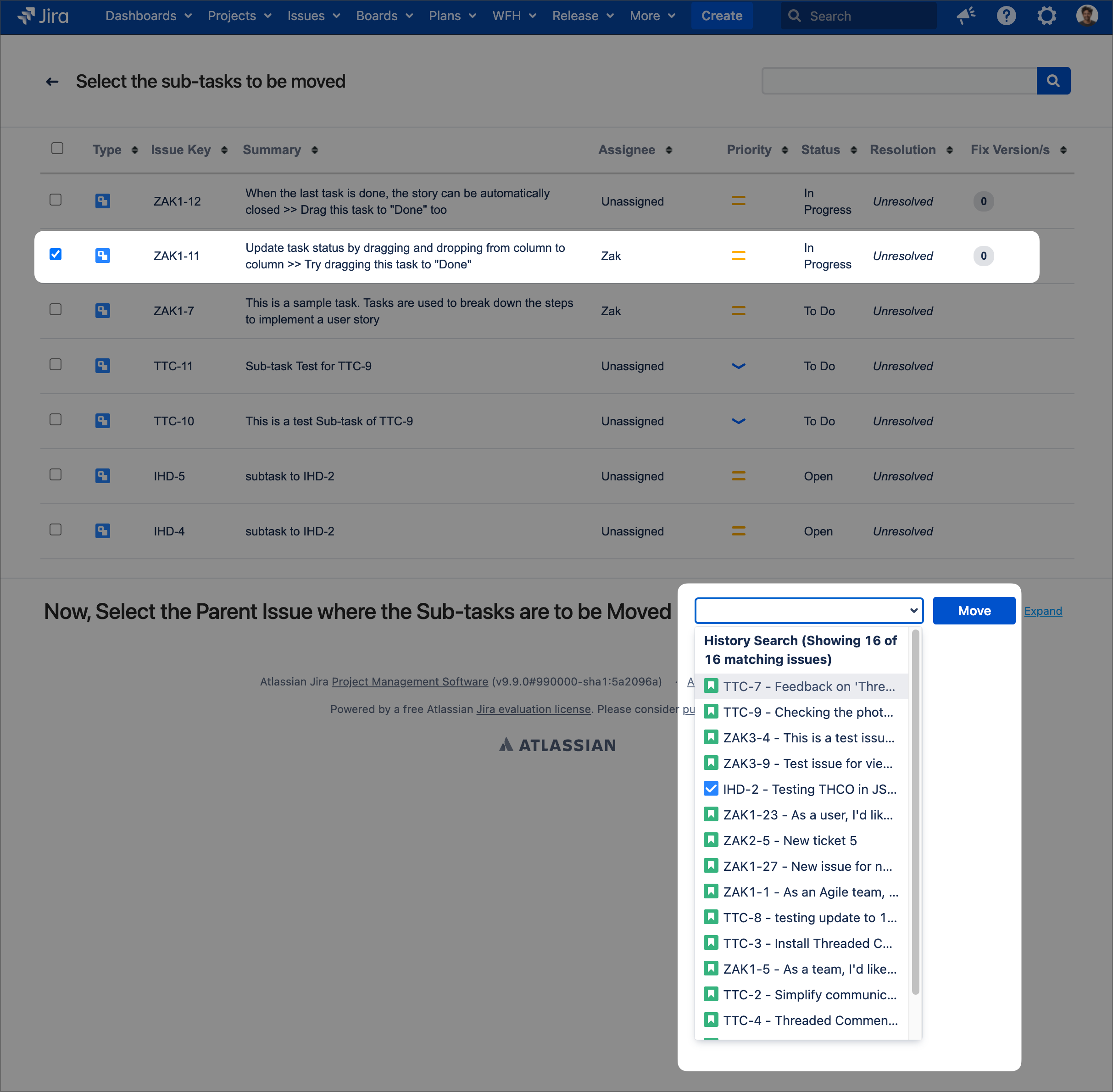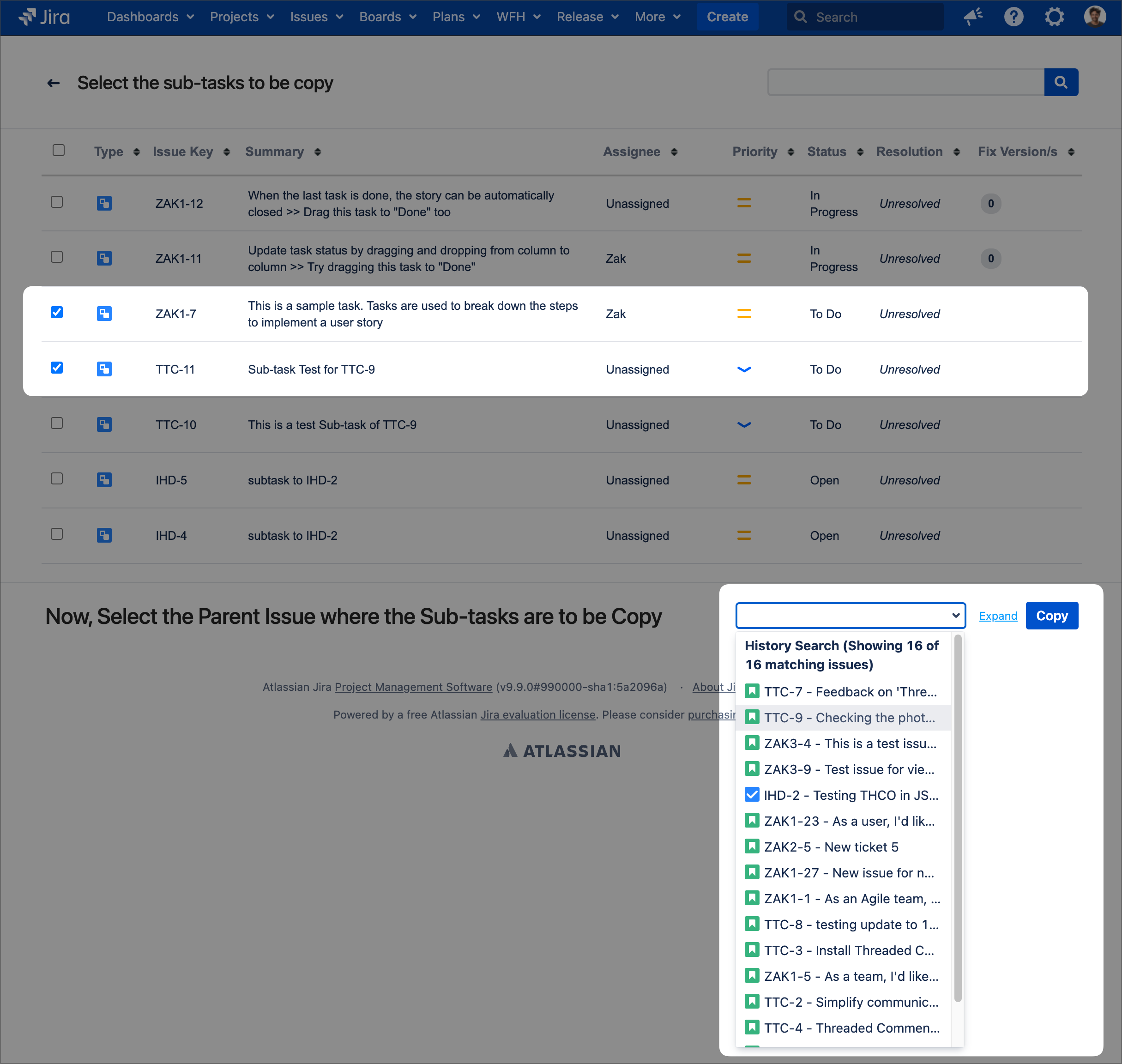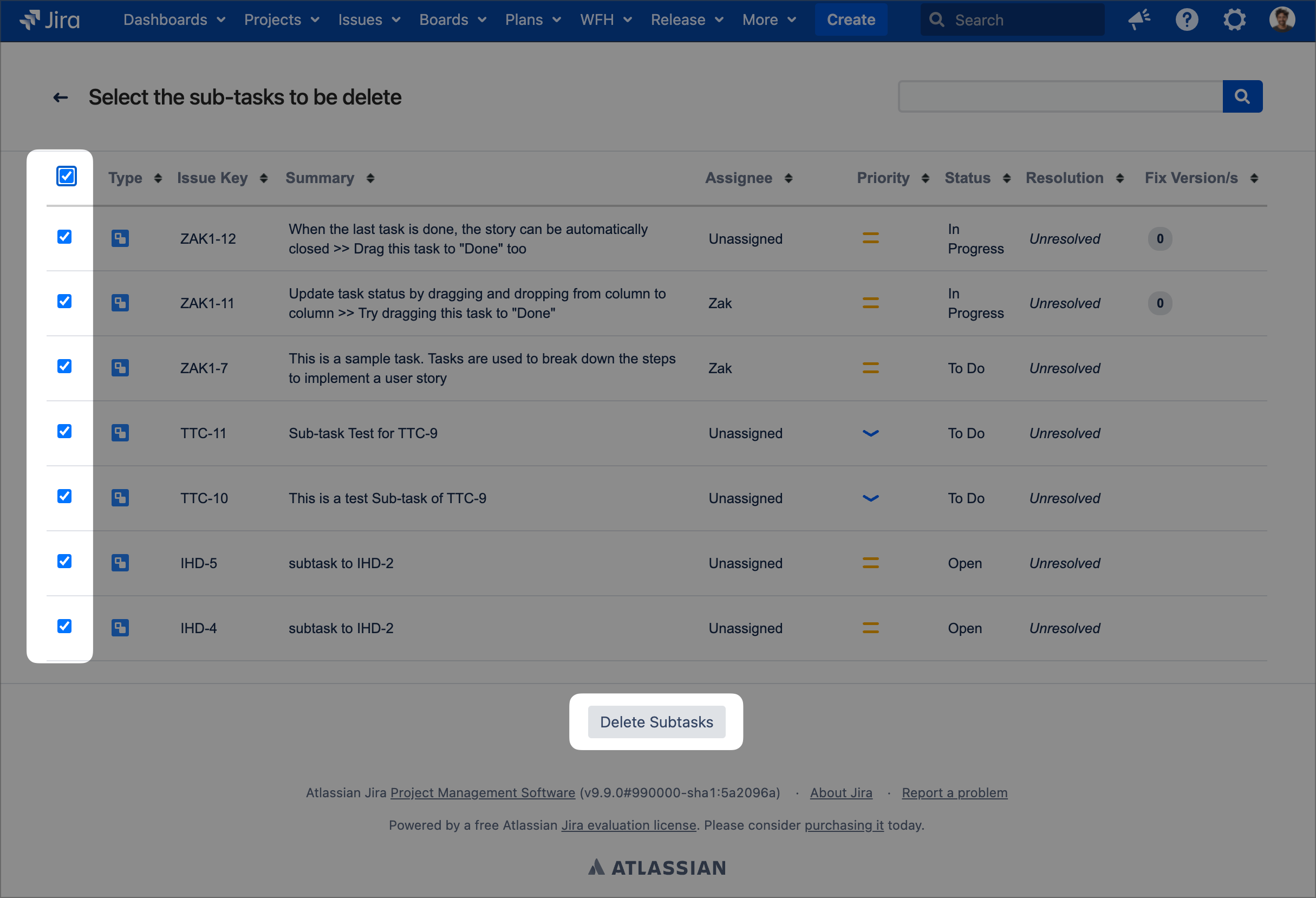Installation & User Guide
Step 1:
There are two ways you can find and install Sub-task Manager for Jira.
| 1 | Navigate to “Find new apps” in your Jira Administration panel. | |
| 2 | Visit the Atlassian Marketplace and search for Sub-task Manager for Jira. Click |
Step 2:
You're good to go! Jira administrators can start using Sub-task Manager to fast track the optimization of your Jira instance.
Open the app: Once installed, navigate to the Jira Administration screen, scroll down the left-hand menu top find Sub-tasks Manager for Jira. There are 2 ways to access: | |
Option 1: Click | |
Option 2: Simply select Move, Copy, or Delete from the Sub- tasks Manager menu on the Admin screen | |
Select sub-tasks | Choose the sub-tasks you want to move, copy, or delete. You can select multiple sub-tasks by using the checkbox at the start of each row |
Click the blue button: | Click the corresponding button to perform the selected action: Move, Copy, or Delete |
More on each action available | |
Move: Select the new parent issue where you want to move the selected sub-tasks | |
Bulk copy: Select the destination issue where you want to copy the selected sub-tasks | |
Bulk delete: Confirm that you want to delete the selected sub-tasks | |
Want to let your Jira admins know they have Sub-tasks Manager?
Here’s a sample Slack or Teams message you can send to your Jira admins who are getting access to Sub-tasks Manager for Jira
Hey team! We recently installed Sub-tasks Manager for Jira. This app lets you move, copy, delete (including bulk) sub-tasks in our Jira instance. Want to better manage your current sub-tasks, visit the app in the "manage apps" in our Jira administration panel.
Fast track managing your sub-tasks today. Get started with Sub-tasks Manager for Jira
Sub-tasks for Jira is available for your Jira instance today (Data Center only). Click here to try it for free.