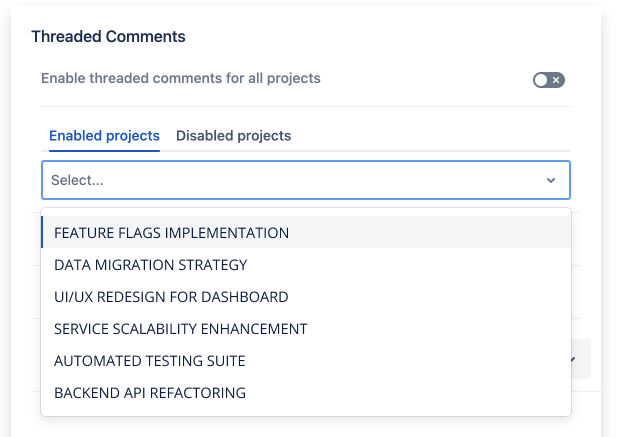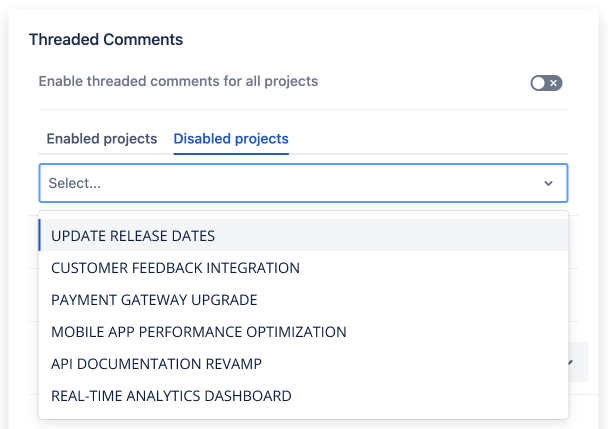User Guide and Installing Threaded Comments for Jira Data Center
Step 1 - Install Threaded Comments:
There are two ways you can find and install Threaded Comments for Jira.
Jira Administration installation
Navigate to “Manage apps” in your Jira Administration panel. | |
Enter “Threaded Comments” into the search field |
Atlassian Marketplace
Visit the Atlassian Marketplace and search for Threaded Comments for Jira. Click Click here to visit the Threaded Comments for Jira page directly. |
Step 2 - Configure Threaded Comments:
You can configure Threaded Comments to your requirements. In particular you have control over where teammates can and cannot use Threaded Comments. You can turn on/off settings like the ability to “Like” or “Dislike” comments.
Jira Admins also have the option to enable certain user interface (UI) elements for Threaded Comments.
Project configuration | |
Like/dislike Comments | |
Enable UI elements |
A more detailed look at Threaded Comments for Jira settings
Project configuration | |
Nominate all projects or select key projects | Nominate or select a project to enable |
Disable projects if needed | |
Email notification | Toggle to enable |
Allow project administrators to toggle Threaded Comments for their projects | Jira Admins can allow Project Admins to decided to use Threaded Comments for their projects |
Likes or Dislikes configuration | |
Nominate all projects or select key projects | Nominate or select a project to enable |
Display duration | Select if on at all times |
Email notification | Toggle to enable |
User Interface Display | |
Ability to filter by your own comments or mentions. | By enabling this, it allows you to filter for only your comments |
Allows the ability to show only the original comments (ie the threaded comments are not listed) | This feature allows to quickly review the key opening comments |
Allows reordering. Show Newest or Oldest first | |
Ability to scroll vertically | If enabled, means that you can scroll the content up or down |
Step 3:
You're good to go! Jira users can start using Threaded Comments in all enabled projects.
Want to let your Jira users know they have Threaded Comments?
Here’s a sample Slack or Teams message you can send to teams who are getting access to Threaded Comments:
Hey team! We recently installed Threaded Comments for Jira. This app lets you reply to Jira comments in threads like you do in Slack or Teams. There's nothing you need to do. Next time you're in a Jira issue, simply scroll down to view the comments and either add a new comment or hit `Reply` to start a threaded discussion.
End messy comments chains today. Get started with Threaded Comments for Jira.
Threaded Comments for Jira is available for your Jira Software or Jira Service Management instance today. Click here to try it for free.