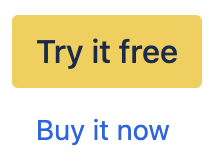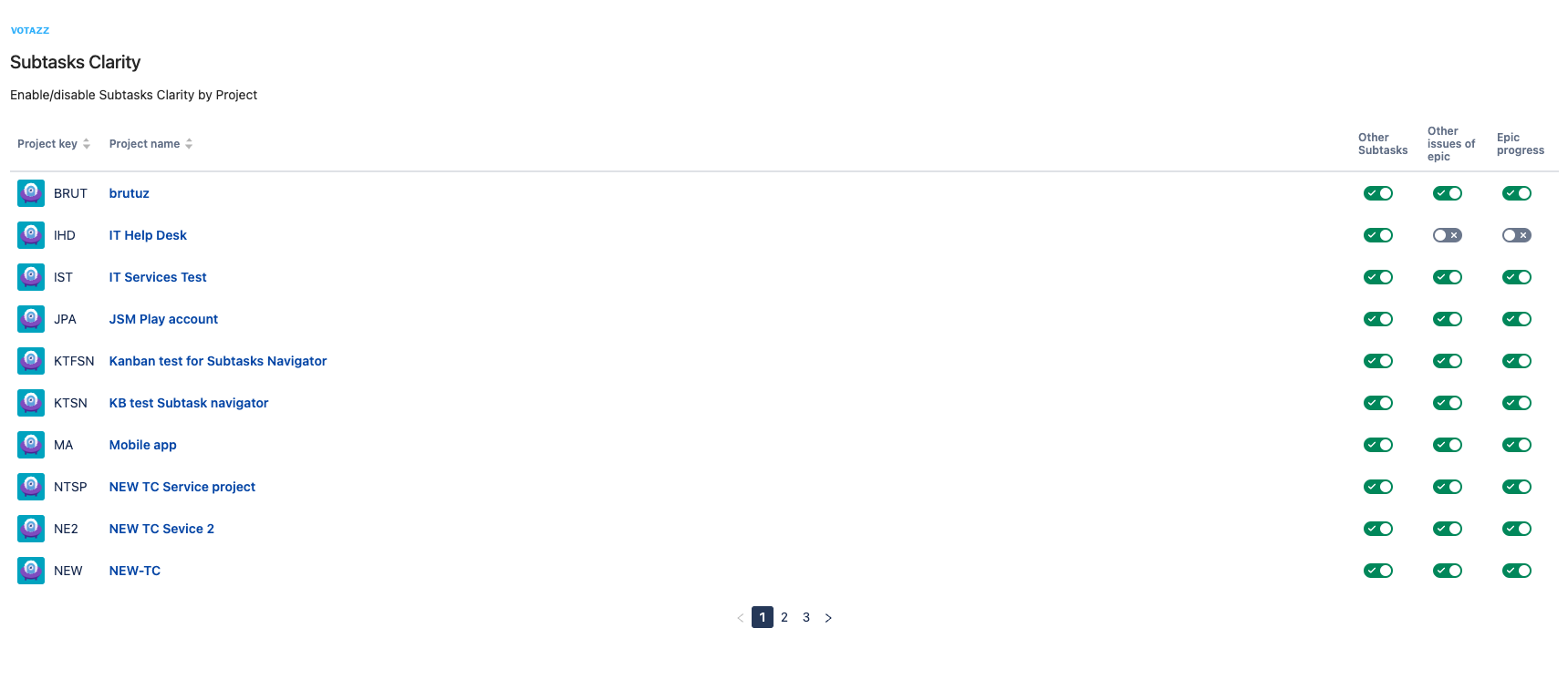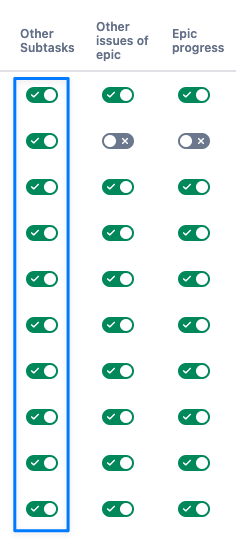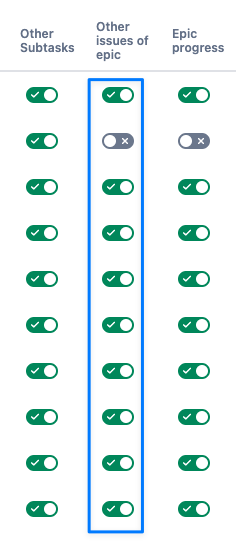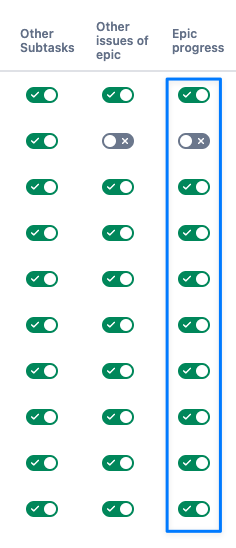Sub-tasks Clarity for Jira Installation & User Guide
Step 1 - Install Sub-tasks Clarity for Jira:
There are two ways you can find and install Sub-tasks Clarity for Jira.
Jira Administration installation
Navigate to “Manage apps” in your Jira Administration panel. | |
Enter “Sub-tasks Clarity for Jira” into the search field |
Atlassian Marketplace
Visit the Atlassian Marketplace and search for Sub-tasks Clarity for Jira. Click |
Step 2:
You're good to go! Jira administrators can start using Sub-tasks Clarity for Jira to fast track the optimization of your Jira instance.
Open the app: Once installed, navigate to the Jira Administration screen, scroll down the left-hand menu to find Sub-tasks Clarity for Jira. | |
Projects | Under Projects you’ll see a list of all the projects in your Jira instance Here you can enable or disable Sub-tasks Clarity for Jira by project or limited the functionality of the features within Sub-tasks Clarity for Jira |
Other Subtasks | Activate and deactivate the ability to view other sub-tasks within an issue in the subtask |
Other Issues of Epic | Here you can activate and deactivate the ability to view all issues from the epic in the issue |
Epic Progress | Activate or deactivate the ability to view the progress bars for the epic progression |
Want to let your Jira admins know they have Sub-tasks Clarity for Jira?
Here’s a sample Slack or Teams message you can send to your Jira admins who are getting access to Sub-tasks Clarity for Jira.
Hey team! We recently installed Sub-tasks Clarity for Jira. This app lets you view issues and subtasks within an Epic. Change the status of sub-tasks through a dropdown and view progress of time estimates, story points and task completion. You can visit the app in the "manage apps" in our Jira administration panel.
Simplify and Streamline Your Workflow today. Get started with Sub-tasks Clarity for Jira
Sub-tasks Clarity for Jira is available for your Jira instance today (Data Center only). Click here to try it for free.